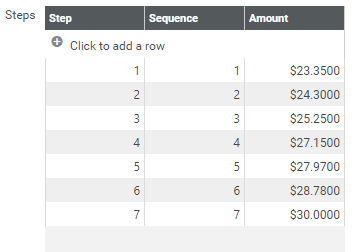Maintenance > Human Resources > Earnings Maintenance > Grades > (New/![]() )
)
Use the fields and grid on this page to set up or edit a pay grade and related rate steps.
| Field | Description |
|---|---|
| Code | Required. Identifies the pay grade. This code must be unique across all grades. Once the code has been saved, it cannot be changed. It cannot be deleted once it has been used in payroll, assigned to an employee or assigned to a position. |
| Description | Required. Full description of the grade code. The description must be unique across all grades. |
| Grade Type |
Required. Identifies the grade as Annual, Hourly or Salary. An Annual grade pays an employee the same dollar amount per year, regardless of the number of days or hours worked within the year; an Hourly grade pays an employee the same dollar amount per hour; and a Salary grade pays an employee a fixed dollar amount per pay period, regardless of the number of days or hours worked within that period. Note: An Annual grade may be overridden at the employee level. Click in the field to select the entry from a drop-down. Once this entry has been saved, it cannot be changed. |
| Minimum | Required. The lowest dollar amount that may be paid at this grade. If the Grade Type is Annual or Salary, this entry may contain 2 decimal places; if the Grade Type is Hourly, it may contain 4 decimal places. |
| Midpoint |
Pay range middle point within the job grade, used to maintain consistency in salaries and pay amounts. This variable is part of an equation that determines whether pay is to be adjusted up, down or laterally within the next grade. When the Create Event function is used, this data is copied forward to the new record. |
| First Quartile |
First quartile of the applicable pay range for the job grade. When the Create Event function is used, this data is copied forward to the new record. |
| Third Quartile |
Third quartile of the applicable pay range for the job grade. When the Create Event function is used, this data is copied forward to the new record. |
| Maximum | Required. The highest dollar amount that may be paid at this grade. If the Grade Type is Annual or Salary, this entry may contain 2 decimal places; if the Grade Type is Hourly, it may contain 4 decimal places. |
| Rate Steps Grid | |
| Effective Date | Date range during which the selected grade is effective. This entry is display-only. Click the button on either side of the field to view past or future effective-dated periods for the grade, moving in chronological order. |
| Start Date | Start date for the effective-dated period. This date may be today's date, a past date or a future date. Click the calendar prompt to select the date from a pop-up calendar. |
| Last Used in Payroll | Lastdate a rate step for this grade was used in a payroll. This date is display-only. |
|
Last Changed Date User |
Last date the data on this page was changed and the name of the user who changed it. Following are the ways data may be changed:
|
| Status | Identifies whether the grade is actively being used in the system. |
| Comments | Free-form comments related to the selected grade. These comments are not carried forward when Create Event or Copy is used to set up a new grade. |
Use this ![]() grid to set up rate steps for the selected pay grade. A grade may contain zero rate steps or an unlimited number of rate steps. Each step contains, at minimum, a Step and dollar Amount. Sequence in optional.
grid to set up rate steps for the selected pay grade. A grade may contain zero rate steps or an unlimited number of rate steps. Each step contains, at minimum, a Step and dollar Amount. Sequence in optional.
Each Step and Sequence must be unique for the selected grade. Each Amount must be greater than or equal to the Grade Minimum and less than or equal to the Grade Maximum.
To edit any element of a step, click and type directly in the cell. To add a step, click the plus sign  at the top of the grid to add a row. Then enter the new Step value, Sequence number, and Amount. After the values have been entered in the new row, use the <Tab> key, and the new step will be sorted into the grid. To save the changes, click the Save button at the bottom of the page.
at the top of the grid to add a row. Then enter the new Step value, Sequence number, and Amount. After the values have been entered in the new row, use the <Tab> key, and the new step will be sorted into the grid. To save the changes, click the Save button at the bottom of the page.
If a job grade or rate step used in an open pay batch is edited, the new grade/step will be applied automatically to the appropriate employees in the batch.
Once a step has been used, it cannot be deleted unless the Create Event button is used to recreate the grade. A step may be added or changed at any time.